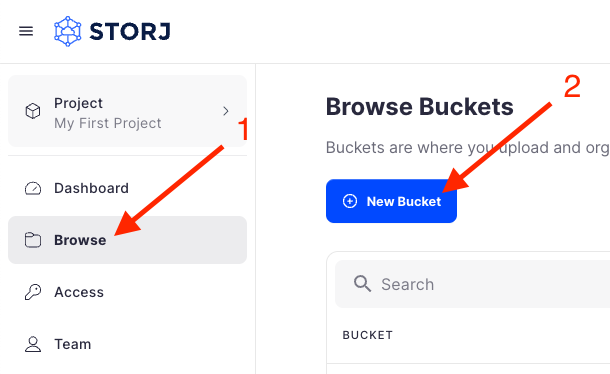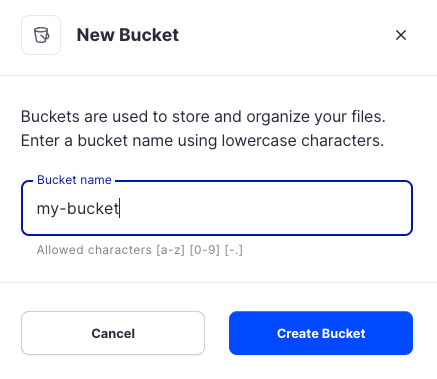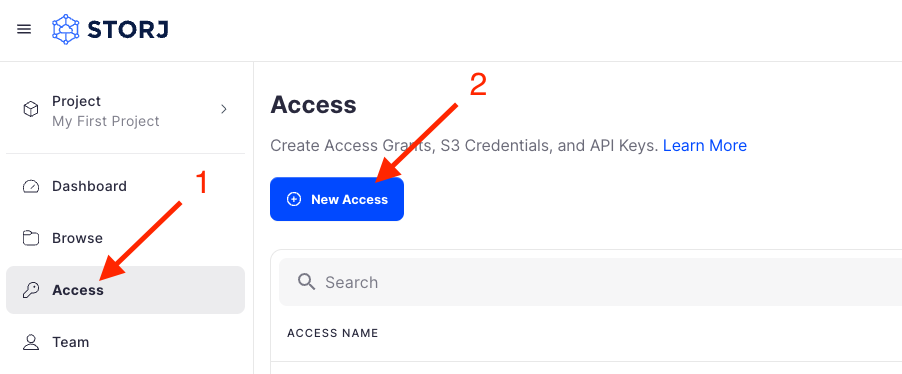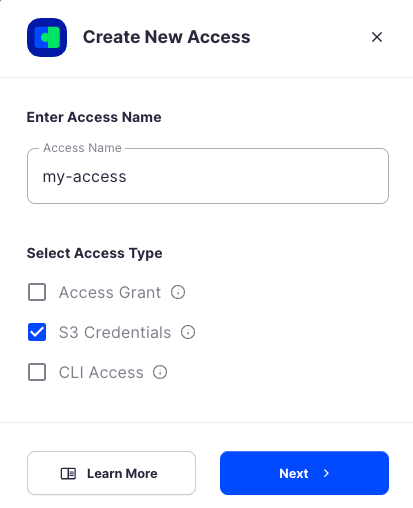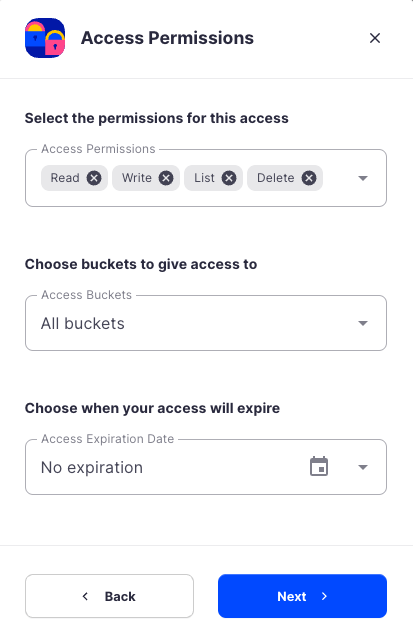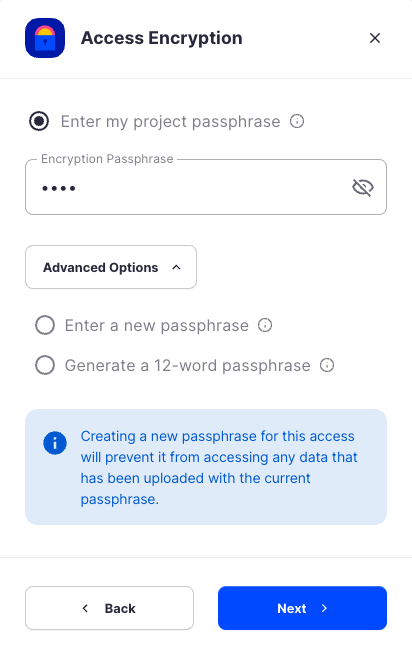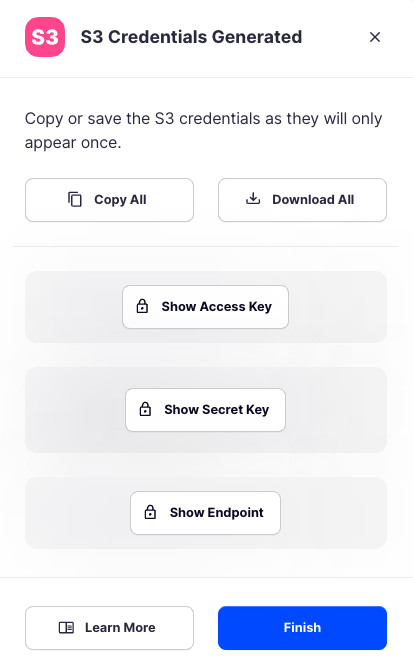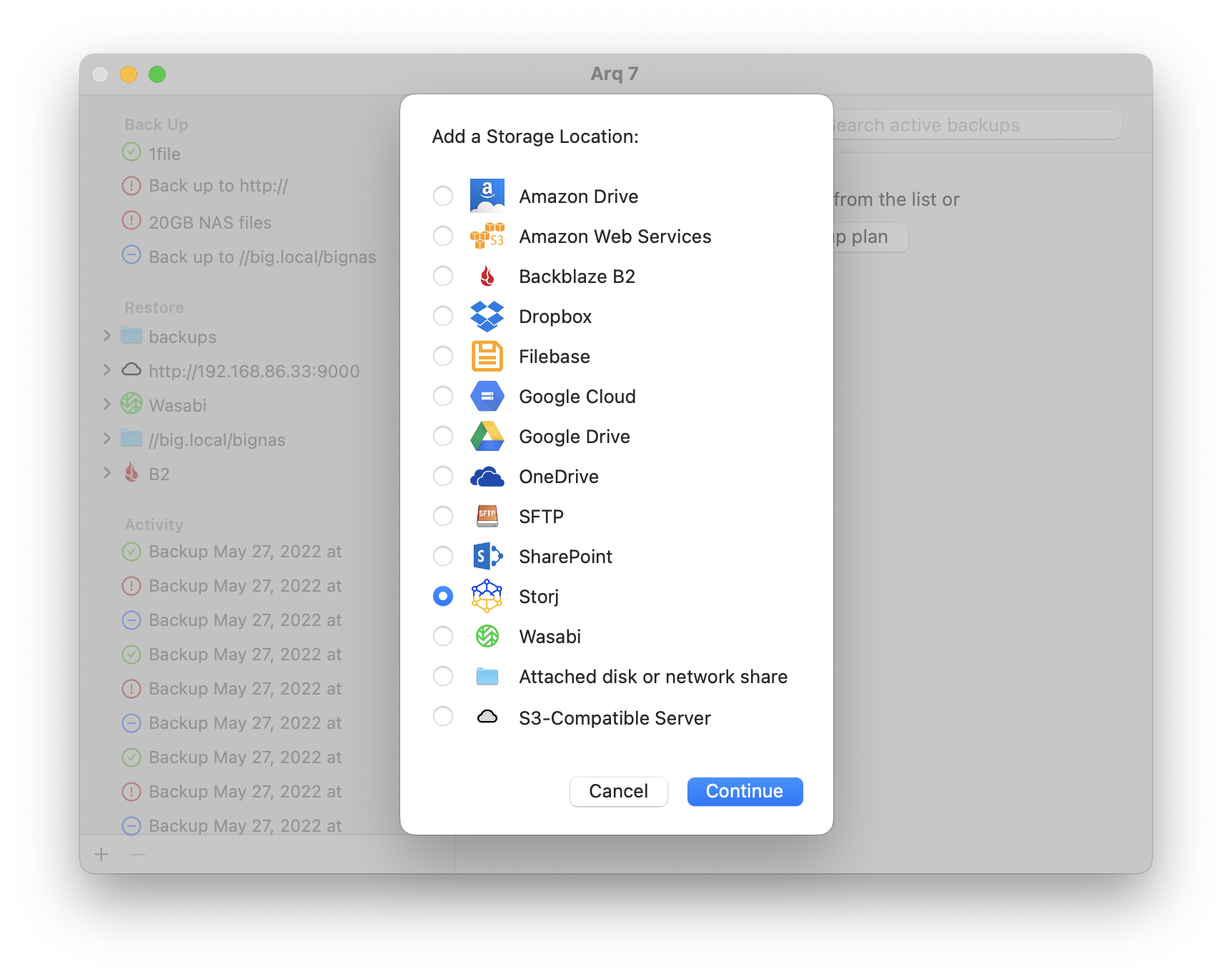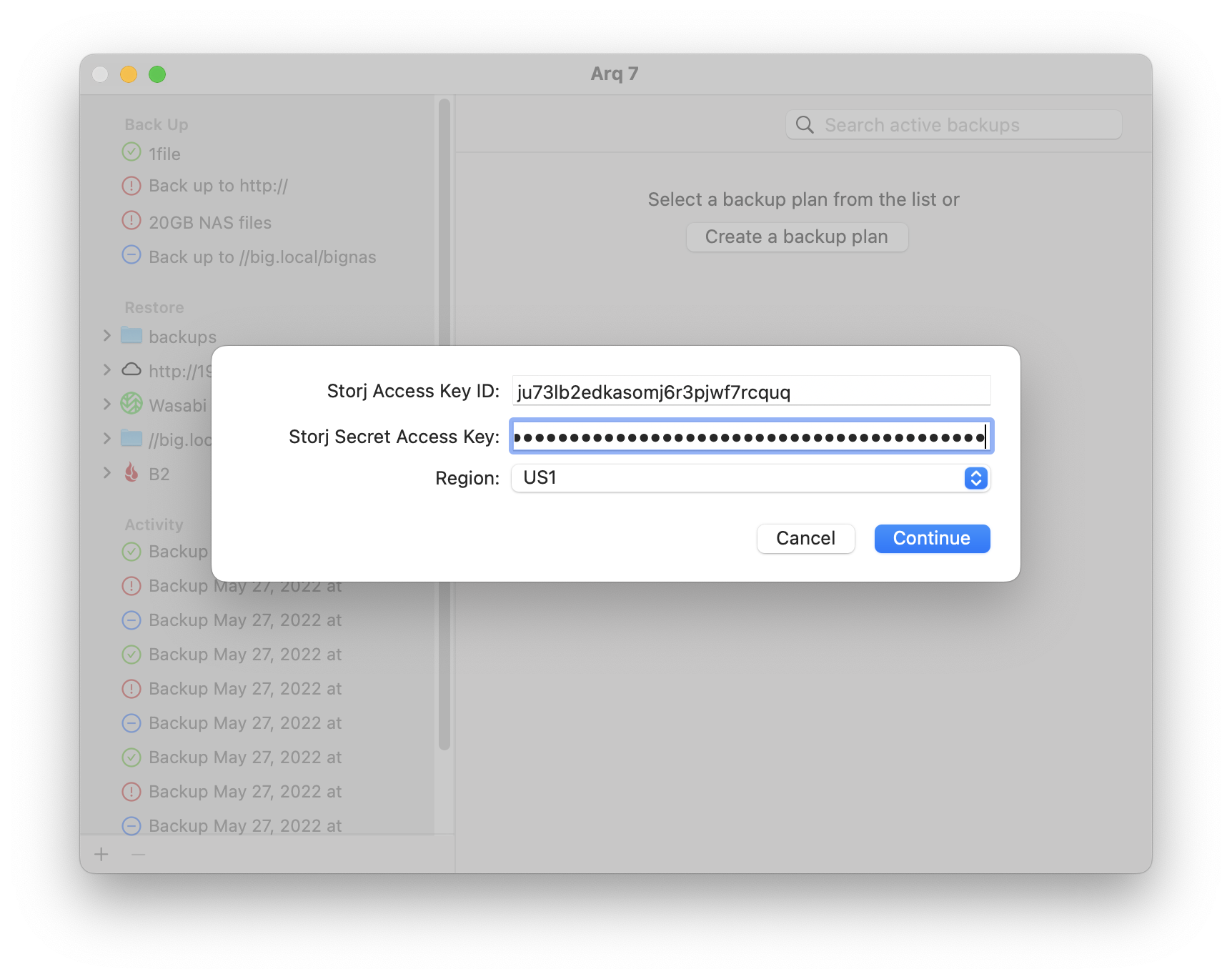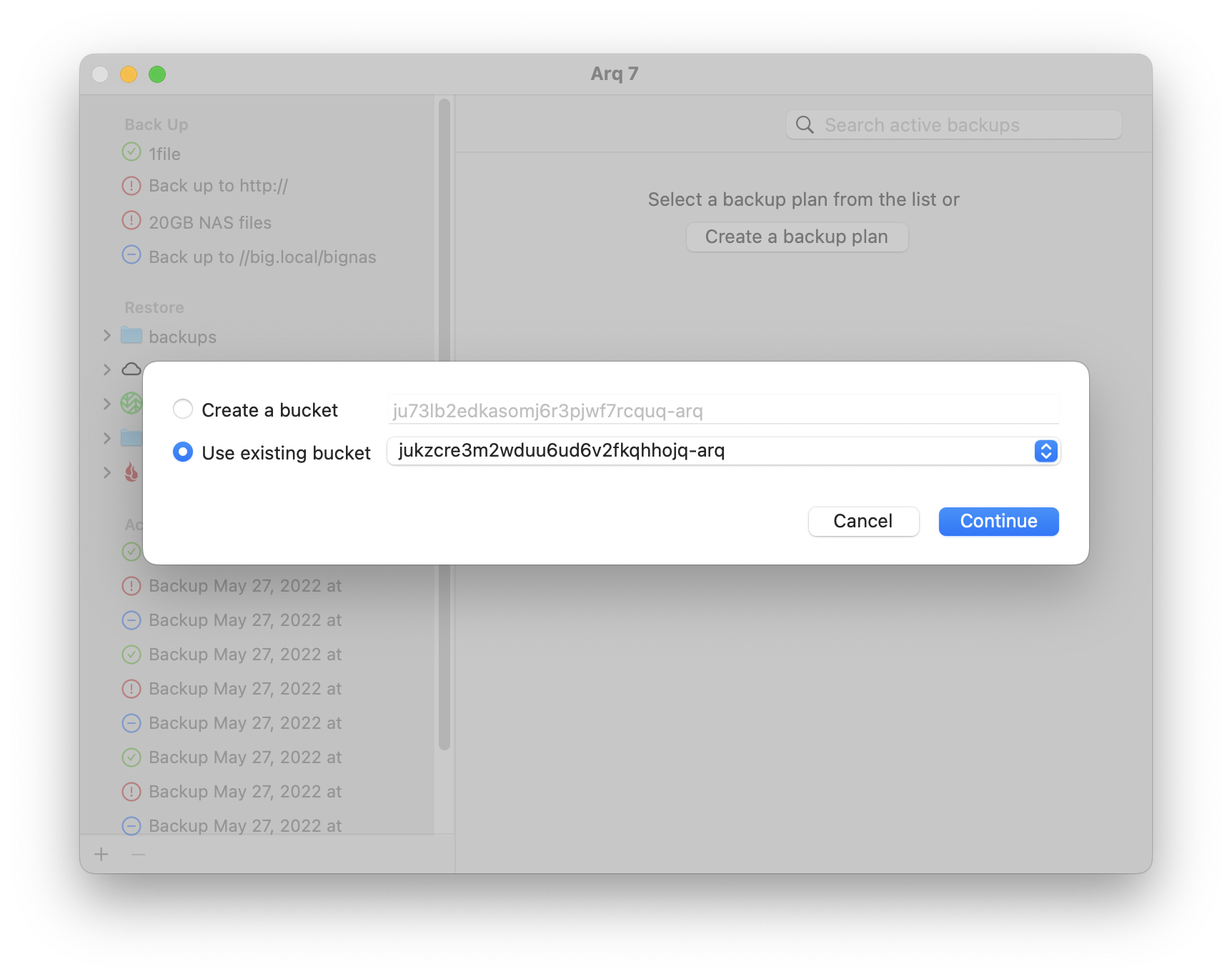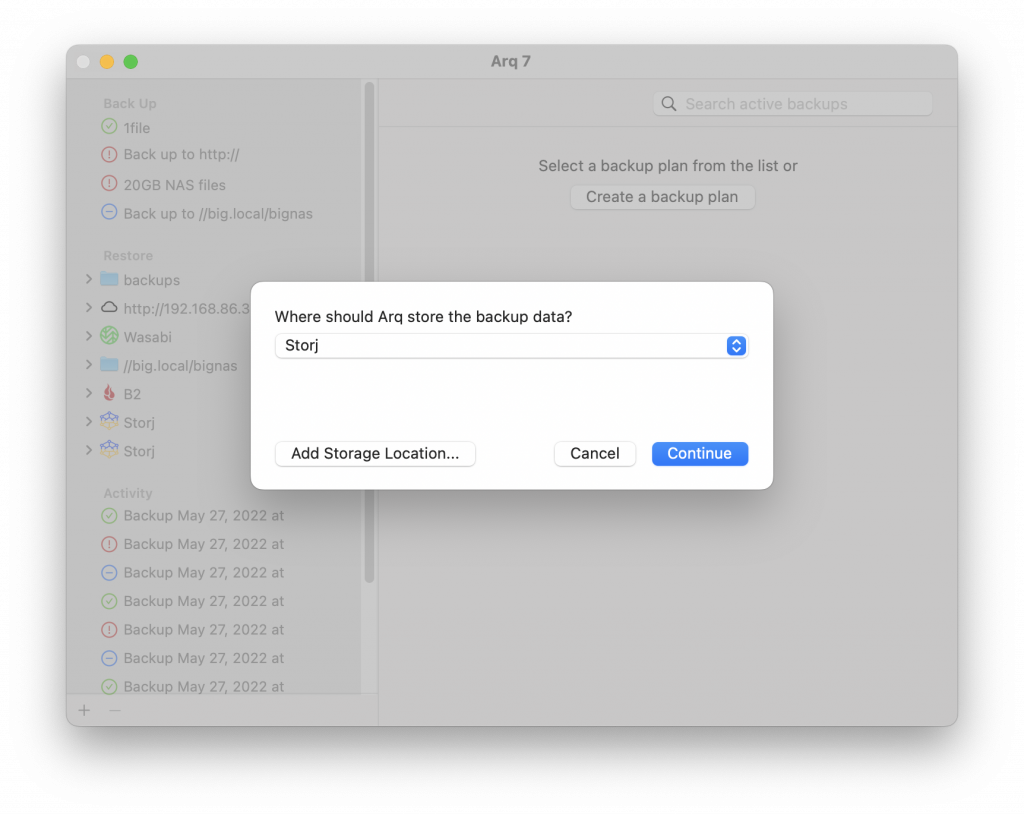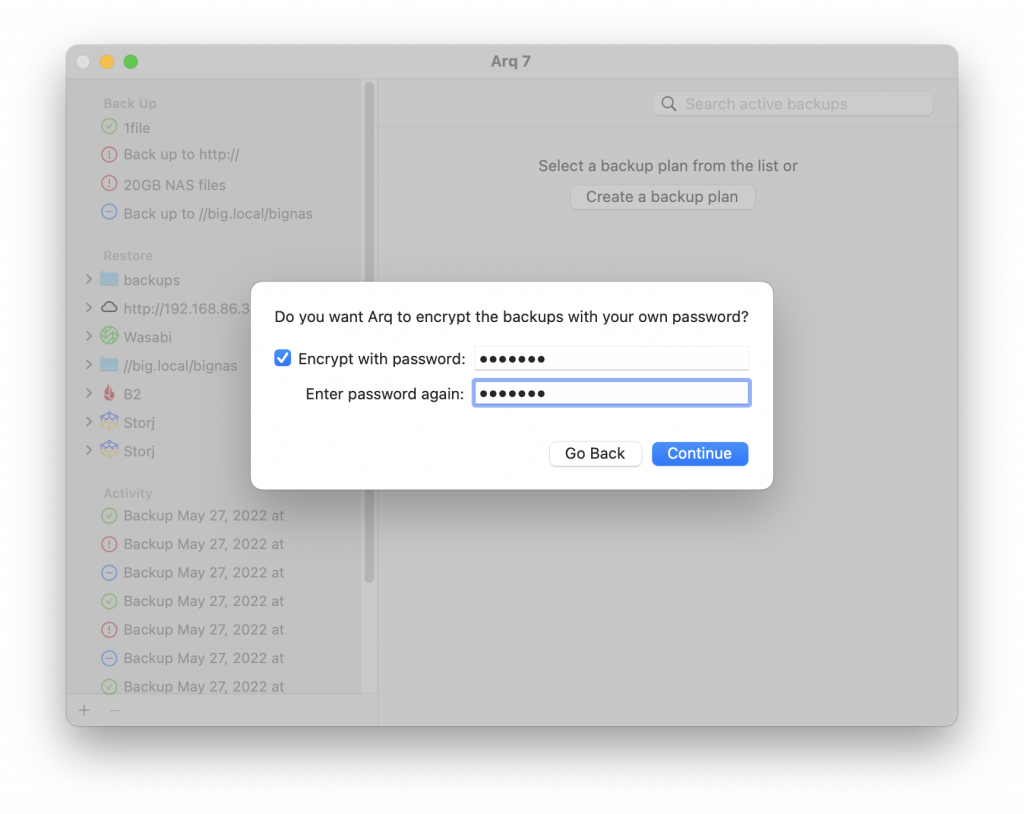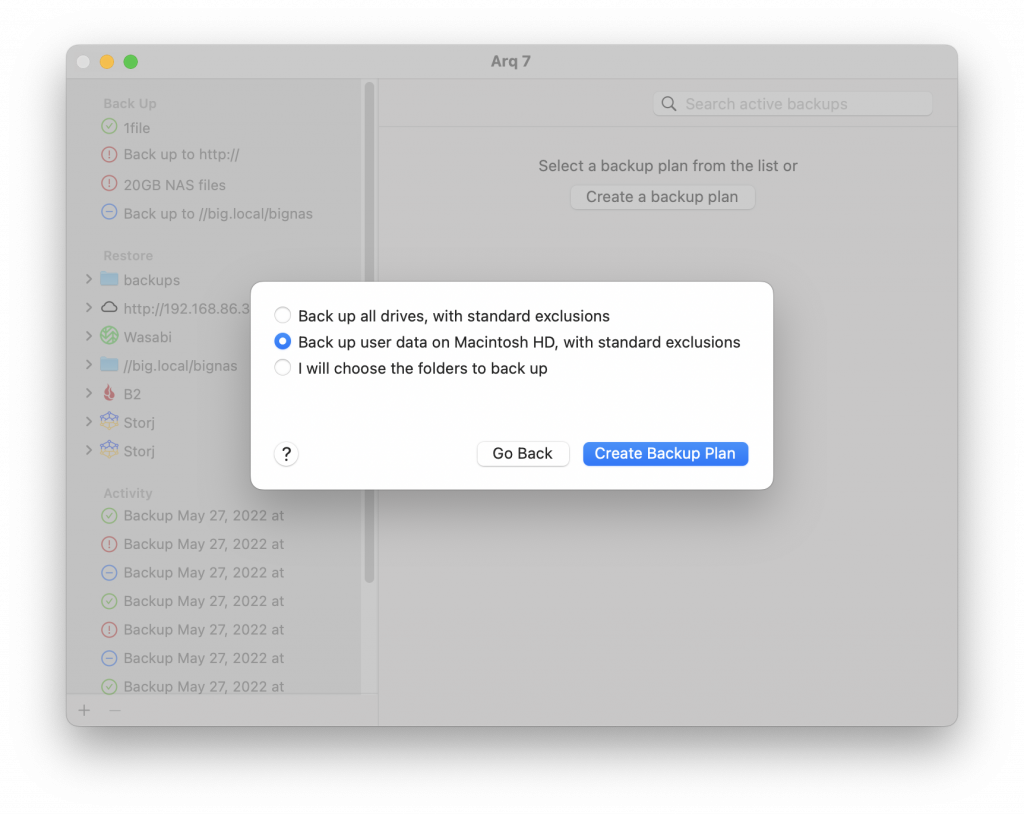Arq
Introduction
Arq is a backup software that allows you to use your own cloud storage account on a Mac or Windows-based system. You can use Arq with Storj S3-compatible storage.
Main site: Arqbackup - you can download and follow the instructions to install Arq here.
Set up Storj
Create an Account
To begin, you will need to create a Storj account.
Navigate to https://storj.io/signup?partner=arq to sign up, or log in https://storj.io/login if you already have an account.
Create a Bucket
Once you have your Storj account you can create a bucket for your data to be stored in.
Navigate to Buckets on the left side menu.
Click New Bucket on the top right.
Assign the bucket an easily identifiable name, such as "my-bucket".
Click Create bucket
Generate S3 credentials
Storj has an Amazon S3 compatible API and you'll need generate S3 credentials to use it. S3 credentials consist of an access key, secret key, and endpoint.
Create S3 credentials in the Storj console:
Navigate to Access on the left side menu.
Click Create S3 Credentials under the S3 Credentials block.
When the Create Access screen comes up, set specifications according to the following guidelines:
- Type: S3 Credentials
- Name: The name of the credentials (e.g. my-access)
Click Continue to provide permissions
- Permissions: All
- Buckets: Feel free to specify the bucket you created above (e.g. my-bucket), or leave as “All”
- End date: provide an expiration date for these credentials (optional)
Click Continue to provide Access encryption Information
In order to see the data uploaded to your bucket in the Storj console, you must unlock the bucket with the same encryption passphrase as the credentials.
- Use the current passphrase: this is default option
- Advanced: you may provide a different encryption phrase either your own or generate a new one.
- Enter a new passphrase: use this option, if you would like to provide your own new encryption phrase
- Generate 12-word passphrase: use this option, if you would like to generate a new encryption phrase
Click Create Access to finish creation of your S3 credentials
Click Confirm the Confirm details pop-up message
Your S3 credentials are created. Write them down and store them, or click the Download all button. You will need these credentials for the following steps.
Configure Arq to use Storj
Pick New Backup Plan from Arq’s File menu.
New Users should be presented with the option to Create a backup plan. Existing users may need to create a backup plan from a menu.
Click Add Storage Location, choose Storj, and click Continue
Copy and paste the Access Key and Secret Key values from your web browser into the Storj Access Key ID and Storj Secret Access Key fields in Arq and click Continue:
Check Use existing bucket, choose your bucket, and click Continue:
Click Continue to use the storage location you just added:
Choose an encryption password for Arq to encrypt your data before transmitting it (this password will never leave your computer):
Files are stored encrypted within the Storj network. Using Arq's encryption would add a second layer of encryption. Users may want to uncheck
Encrypt with passwordwhen given the option. This is optional.Choose which files you’d like to back up, and click Create Backup Plan:
To change the schedule, the files being backed up, and many other options, click on your backup plan on the left and click “Edit…”.
Congratulations, you have successfully configured Arq to back up your data to Storj!