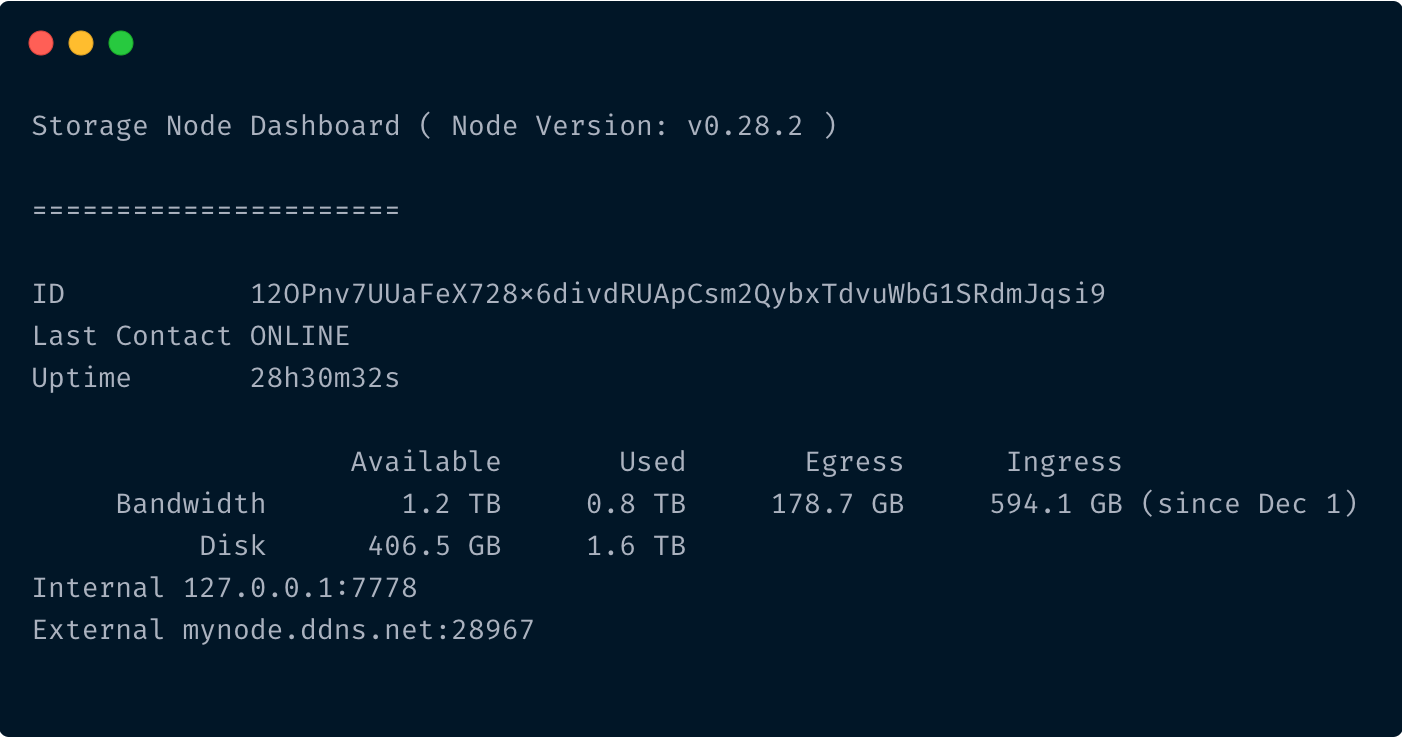Dashboard CLI
Introduction
How to monitor the activity of your storage node.
Storage Node Operator Web Dashboard
If you want to access this dashboard from a device on your local network, in your Storage Node command, use -p 14002:14002 instead of -p 127.0.0.1:14002:14002
If you want to access this dashboard remotely, use this guide: How to remote access the web dashboard
Open the following URL in your web browser:
Directly on your node:
Device on local network:
CLI Storage Node Dashboard
Run the following command to monitor the activity of your node with the CLI dashboard:
The dashboard may not load instantly.
Give it some time to fully load. Also, it is not necessary to keep the dashboard constantly running. You can exit the dashboard with Ctrl-C and the Storage Node will continue running in the background.