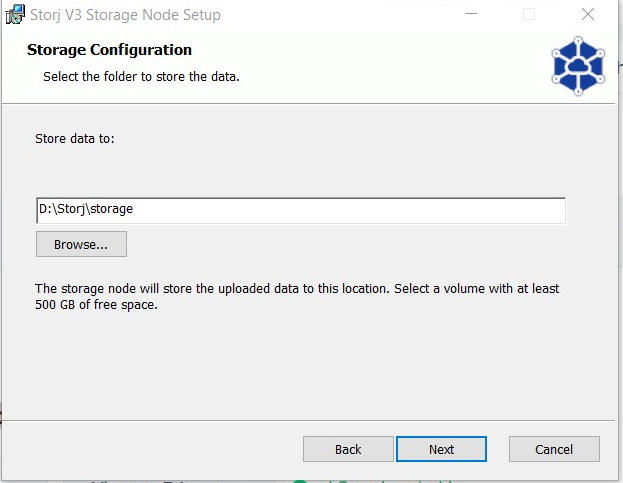Migrating from Docker CLI to a GUI Install on Windows
Migrating from Docker CLI to a GUI Install on Windows
1. Make sure the Docker version is stopped and removed.
2. Move orders from the data location to the installation folder location ("%ProgramFiles%\Storj\Storage Node\orders" by default) (PowerShell):
3. Point to the same exact storage folder where you were previously storing the data.
Do NOT copy the path from the old config.yaml or source part of the --mount option of your Docker node where the storage subfolder was not explicitly included in the path.
It is better to specify the path to the storage subfolder with the Browse... button.
4. Verify the complete path to the correct storage folder on your hard drive.
If you choose a different folder, your previously stored data will not be recognized, and your node will be disqualified.
Migrating from Docker CLI on Linux to a GUI install on Windows
First you need to transfer both the identity and the data from the Linux installation to the new Windows device: How do I migrate my node to a new device?
Then you can follow the instructions in this guide.