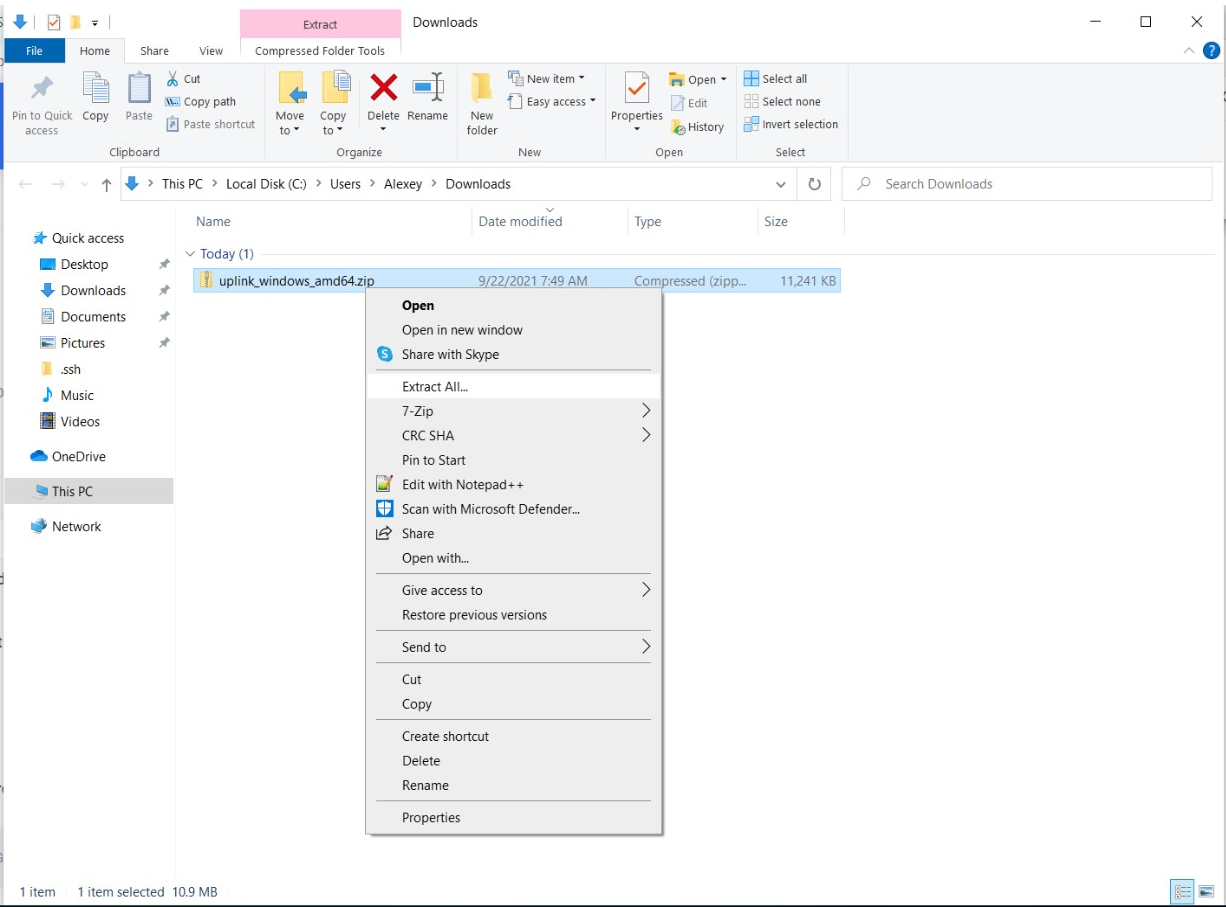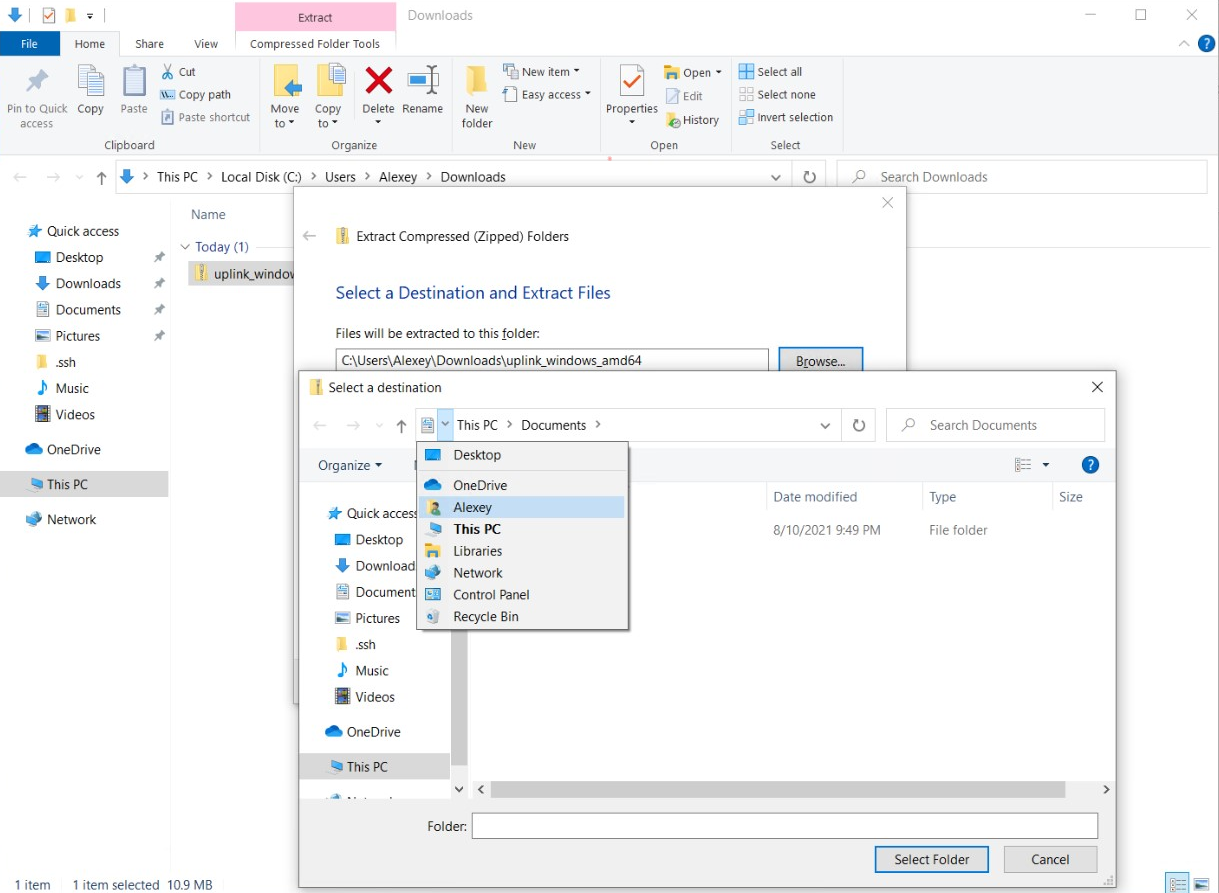Uplink CLI Tutorial
Introduction
Set up your Uplink CLI in a 2-step process.
Step 1. Create an Account
Go to storj.io, and start for free.
Step 2. Download and Install the binary for your OS
Download the Windows Uplink Binary zip file
In the Downloads folder, right-click and select "Extract all"
Extract to your user's folder ("Alexey" in this example):
Once extracted, do not try to open the file, as it can only be accessed via the command line.
Open Windows PowerShell and continue on to the next step.