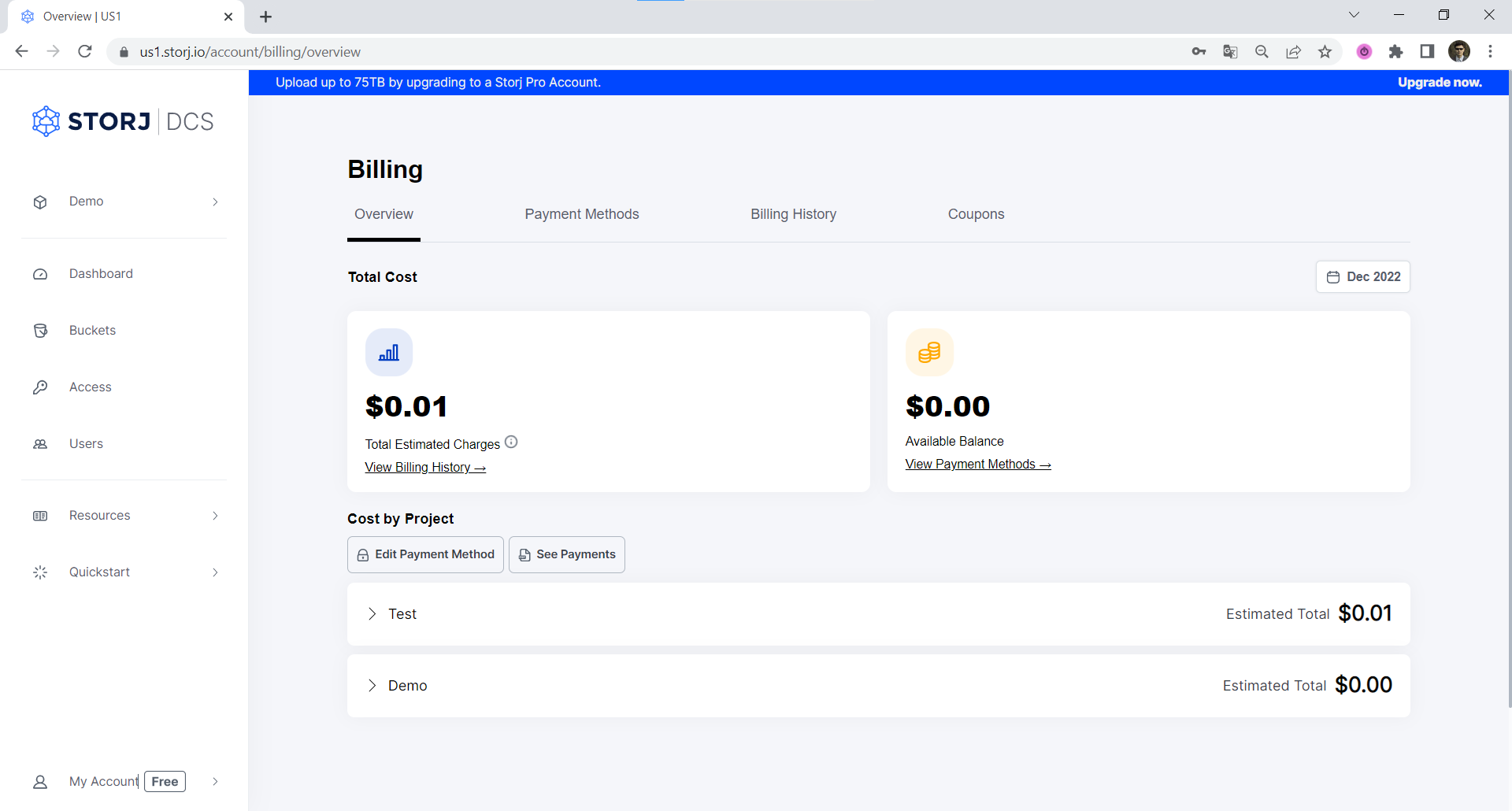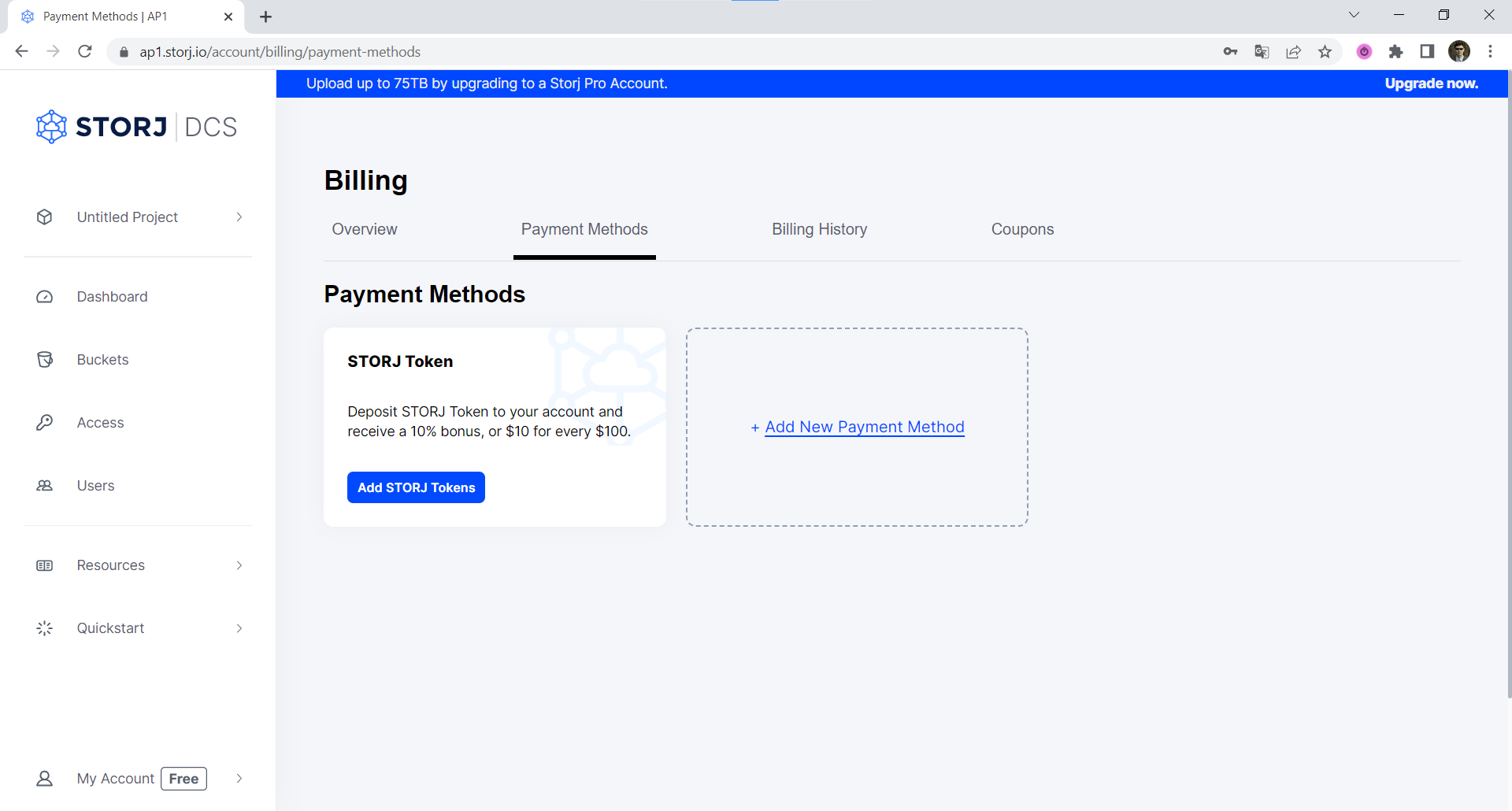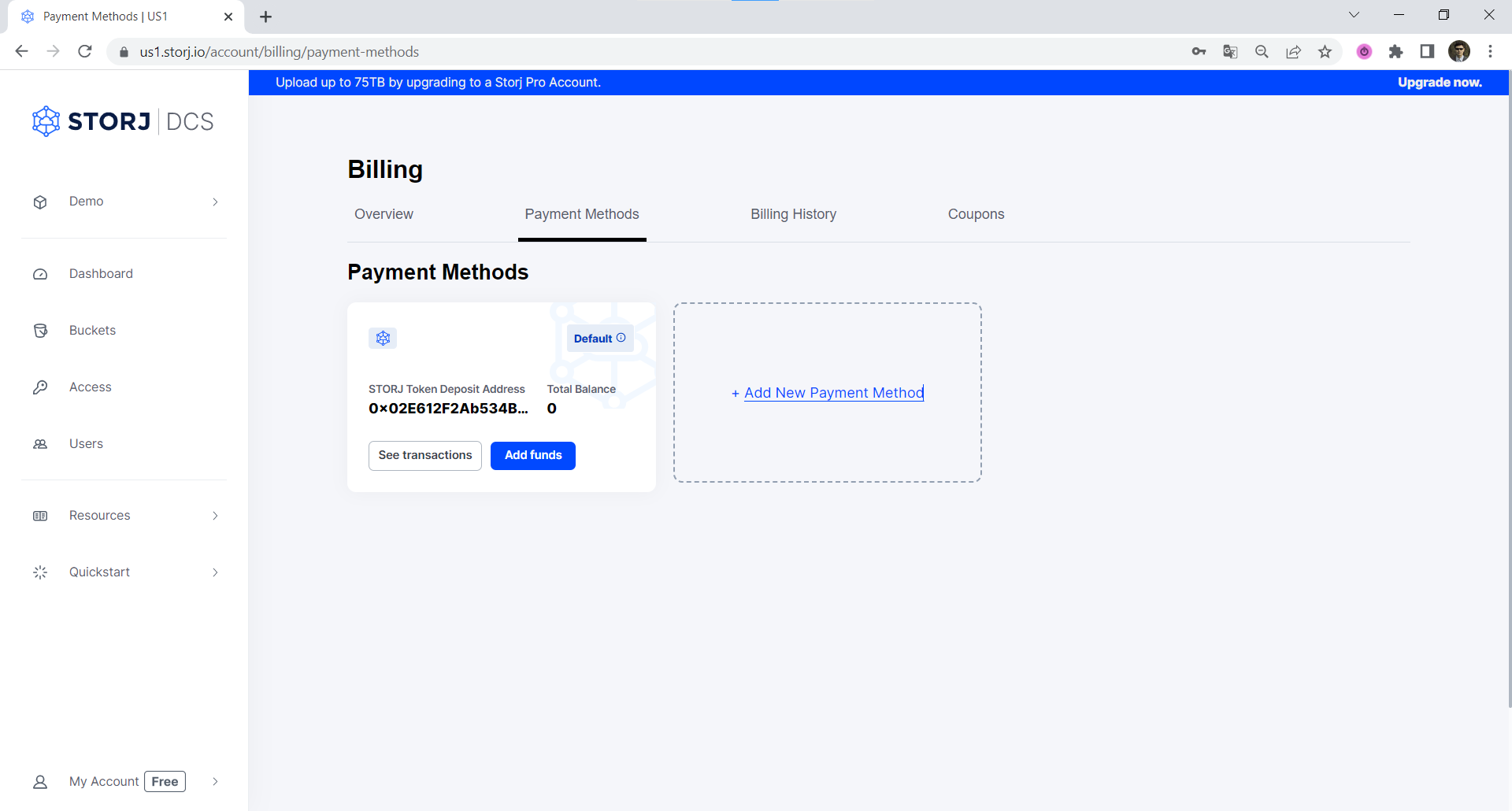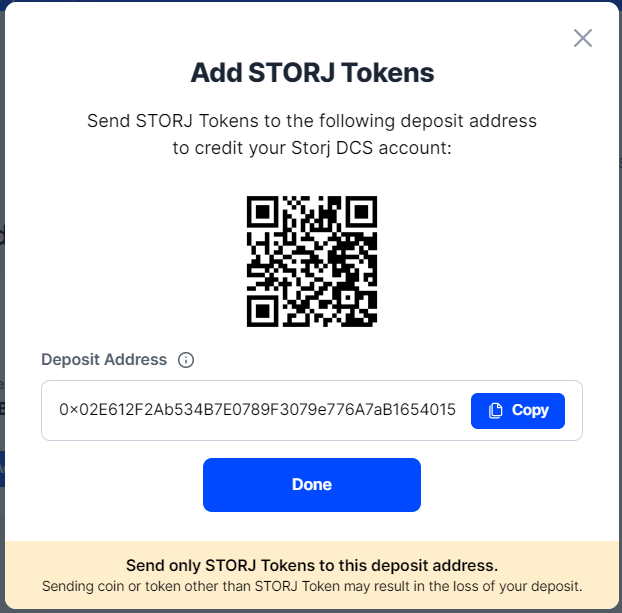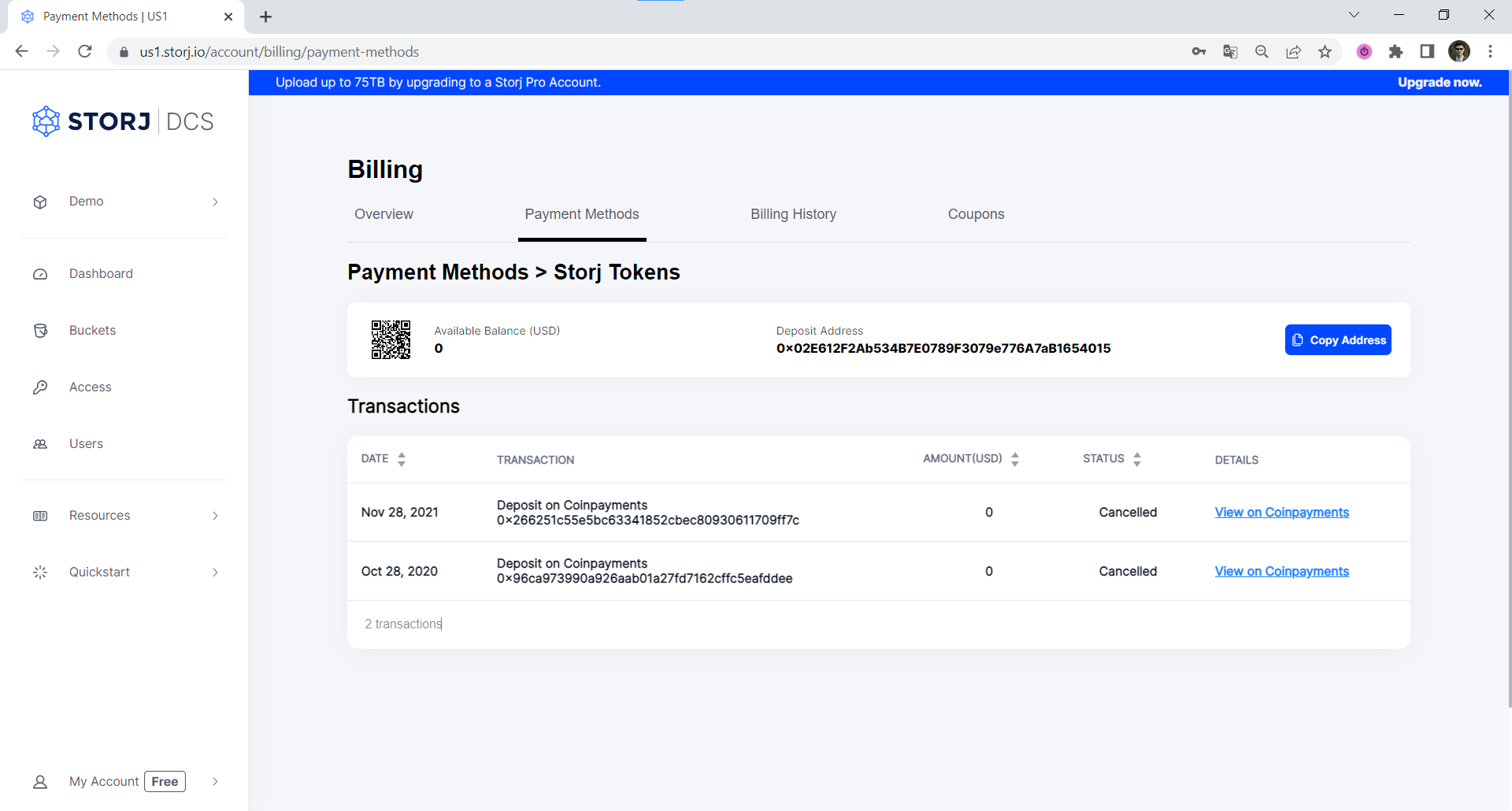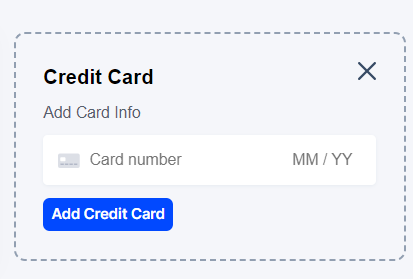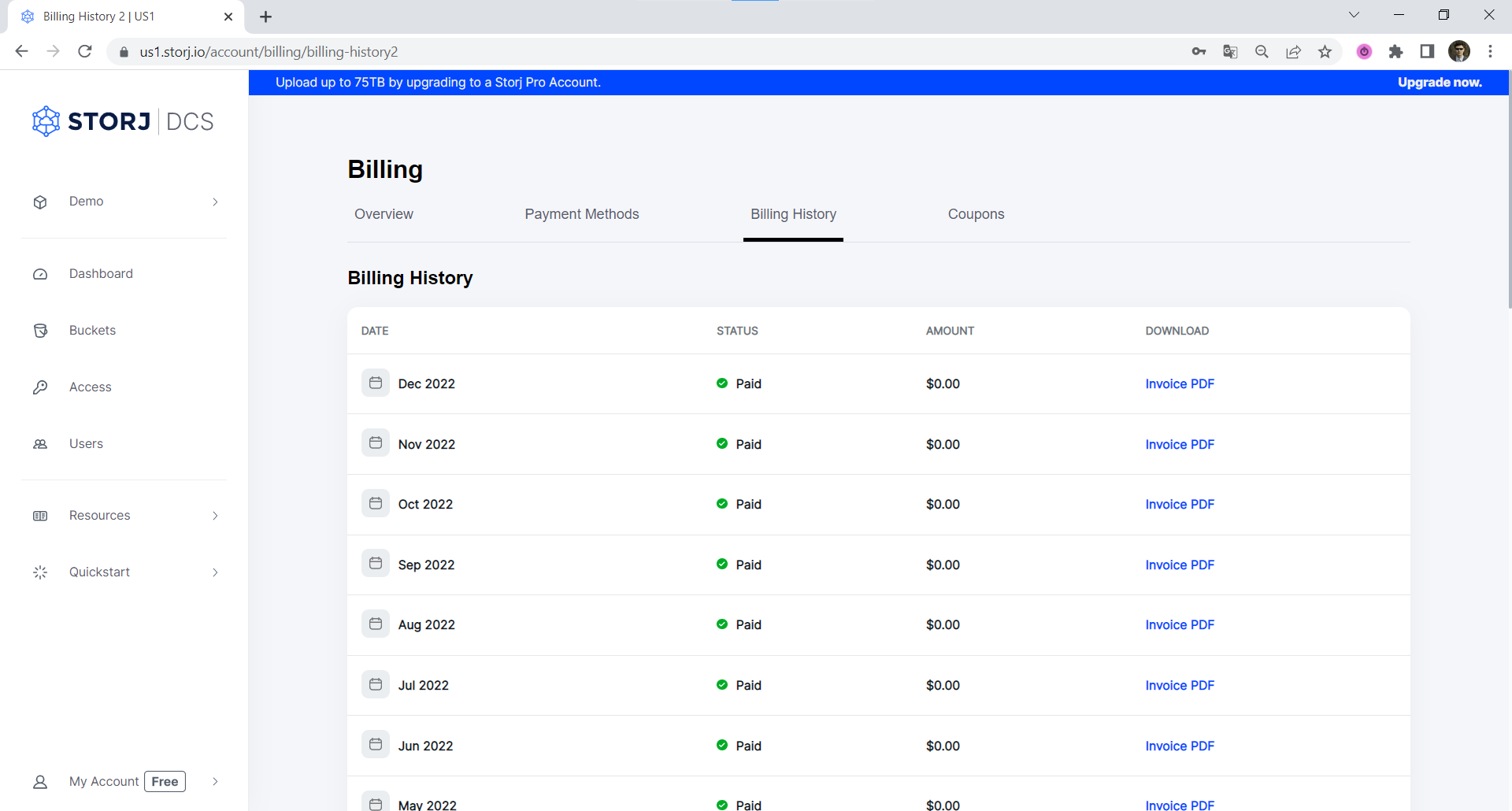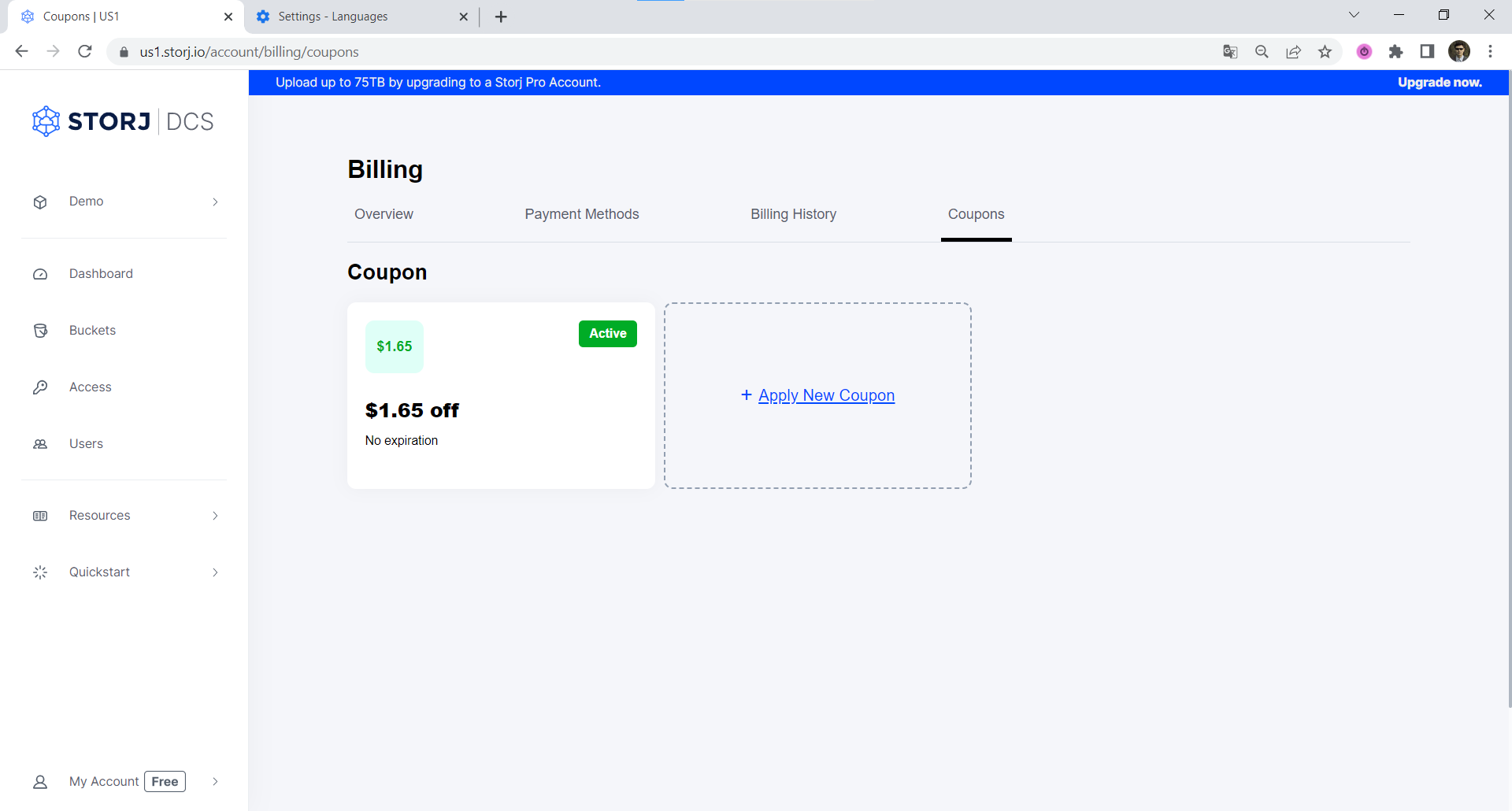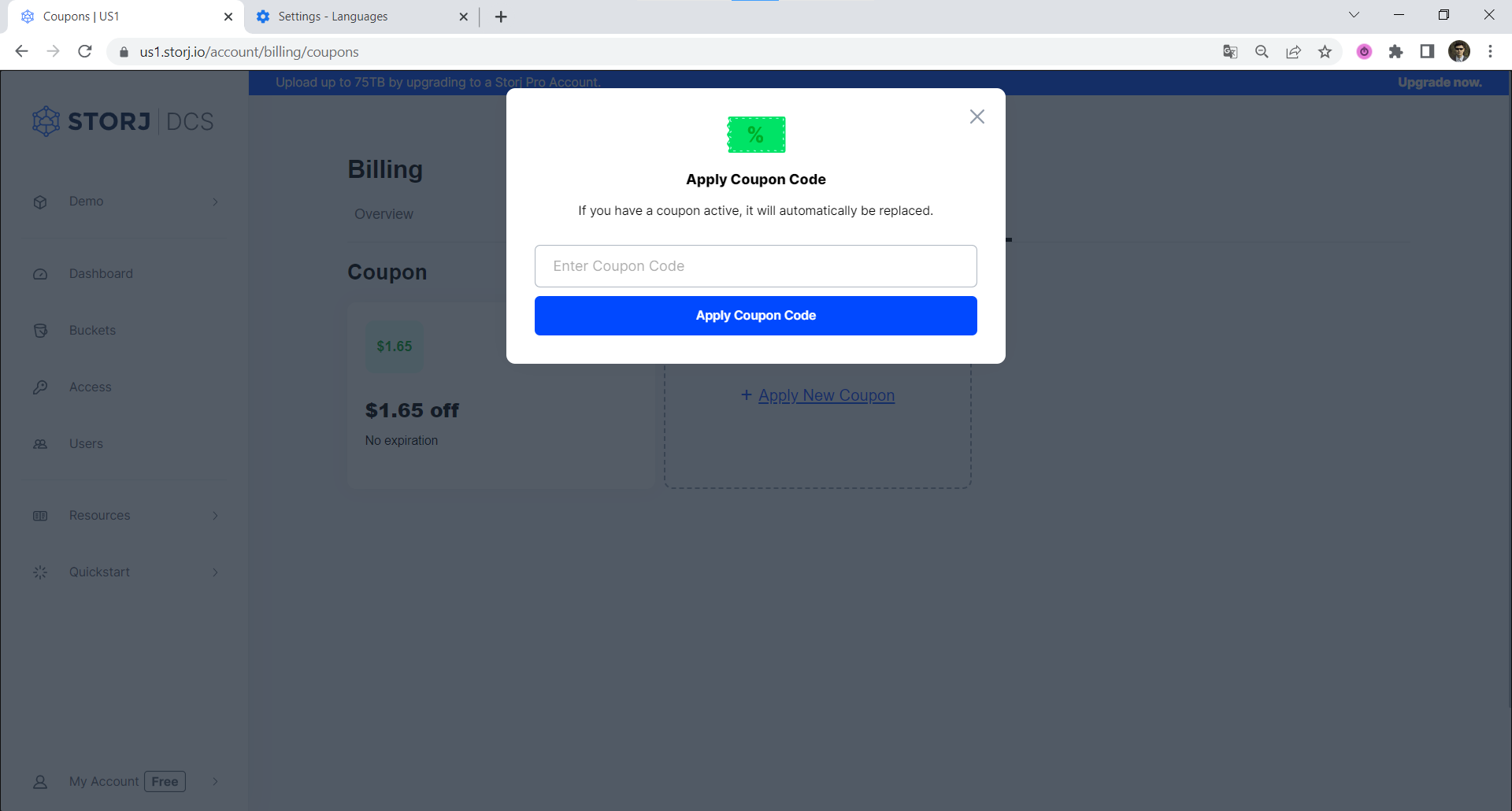Billing
Introduction
Manage your Billing, Invoices and Payment methods
The Billing screen allows you to see all your projects and their Total Estimated Charges for the current Billing Period and Available Balance on the Overview tab. You can check Transactions for your STORJ deposit address on the Payment Methods tab. Your invoices you can see on the Billing History tab, your coupons and Promotional Credits you can see and add on the Coupons tab.
You can expand any Project to see details of the charge. See Pricing for details.
Add a Payment Method
To add a Payment Methods you can switch to the Payment Methods tab and select Add STORJ Tokens or Add New Payment Method.
Please read the Pricing section for details.
Adding STORJ tokens
You can select to Add STORJ Tokens on the Billing - Payment Methods screen, the deposit address will be automatically generated for you.
If you click Add funds button, you will see a screen with QR code and your deposit address where you can send your STORJ tokens.
When you will pay the needed amount of STORJ, they will be added automatically to your Available Balance in USD value.
This deposit address supports only L1 ERC20 STORJ transactions on the Ethereum network. zkSync, zkSync-era. polygon and other Layer 2 protocols are not supported at this time.
Please note, the payment will be accounted only after some amount of confirmations on the Ethereum network and then StorjScan will send them to your balance. This could take from minutes and up to 4 hours. If it took longer, please contact support.
Viewing transactions
You can click the See transactions button in the Billing - Payment Methods section to see your transactions:
Adding a Card
You can select to Add New Payment Method to add a Card to your account on the Billing - Payment Methods screen. You will be prompted to specify Card details.
Please provide a valid Card number, expiration date and CVC, then confirm adding a Card with the Add Credit Card button. We do not store your card details, they are used to register your Card on Stripe.
View a Previous Billing Period and Invoices
If you select the Billing History tab, you will see all previous invoices:
You can click on Invoice PDF link on the right side of the invoice to see details.
Add Coupons
You can see your coupons on the Coupons tab of the Billing screen.
You can Apply New Coupon:
The added Coupon will be added as another tile.